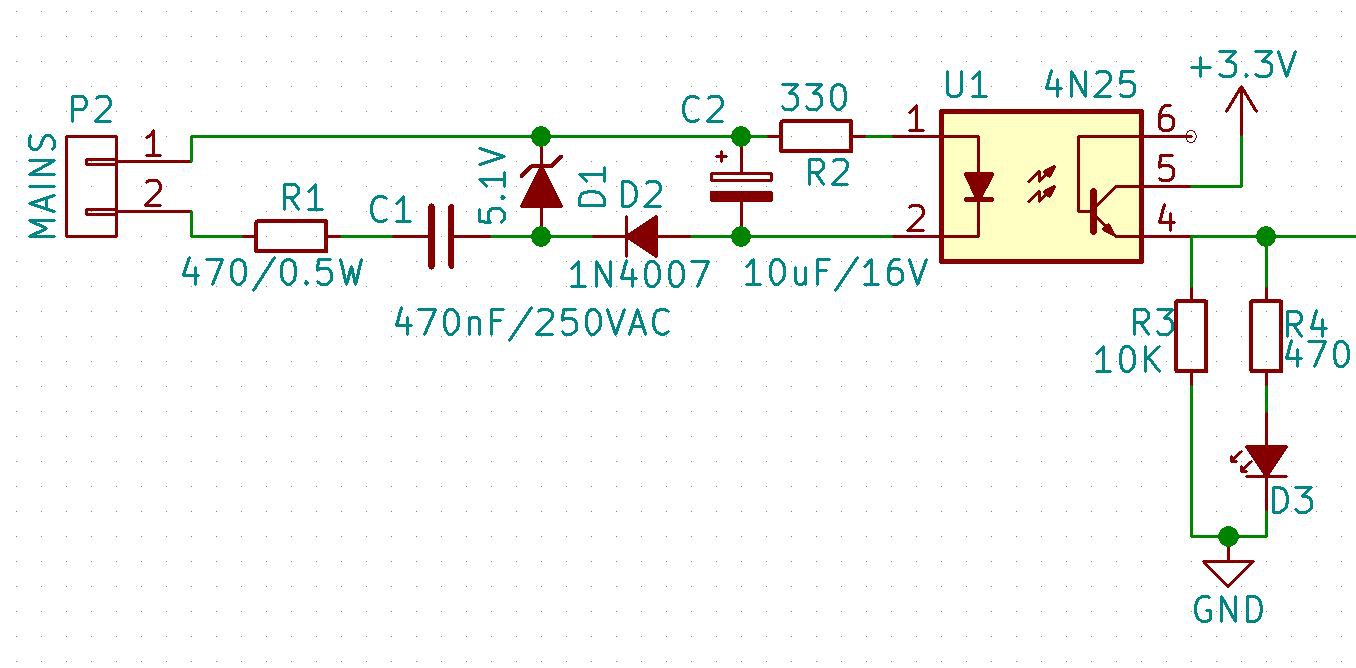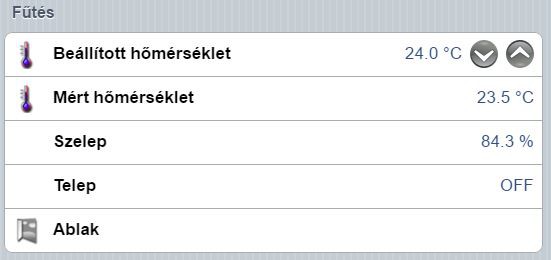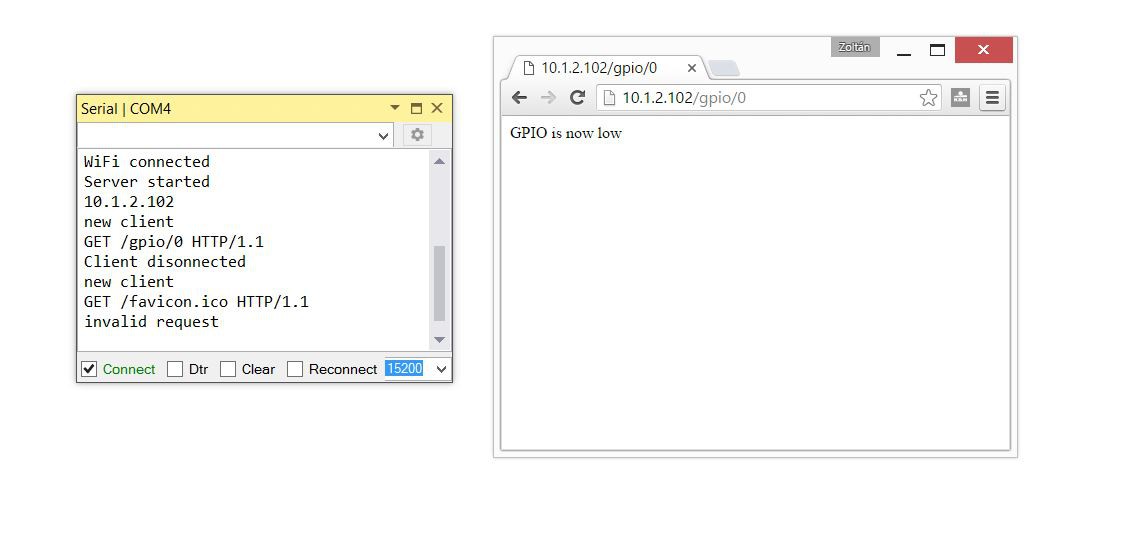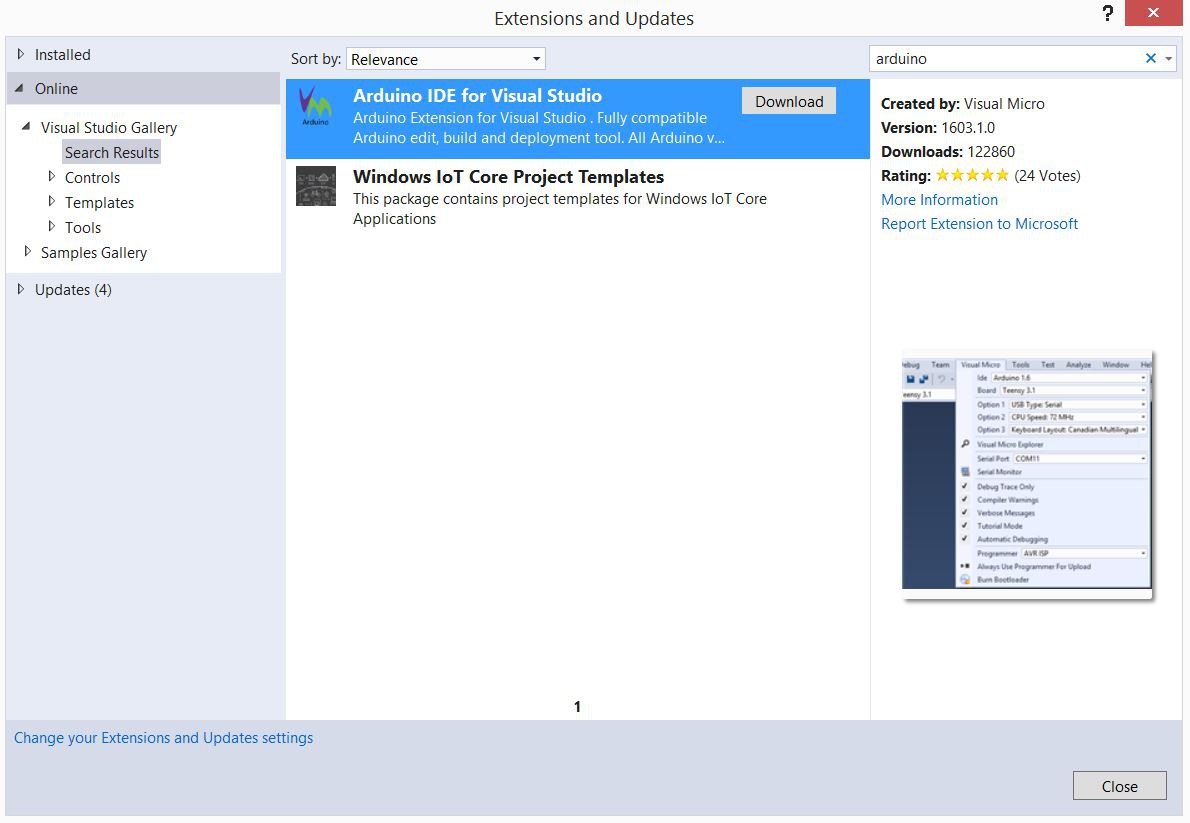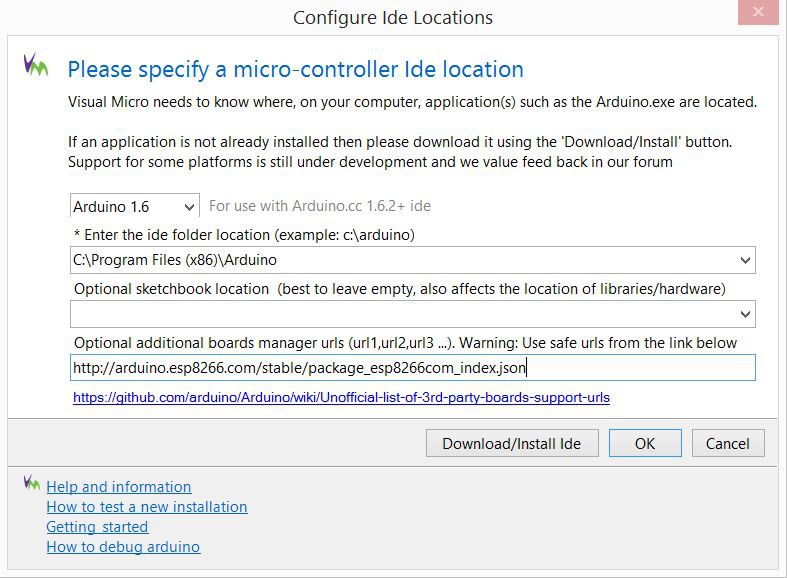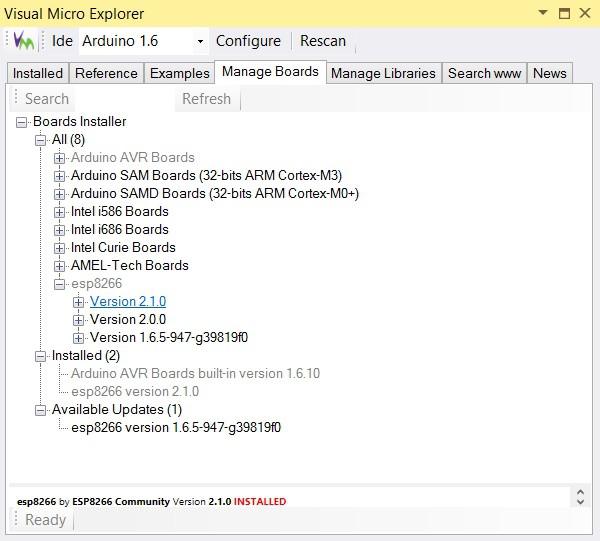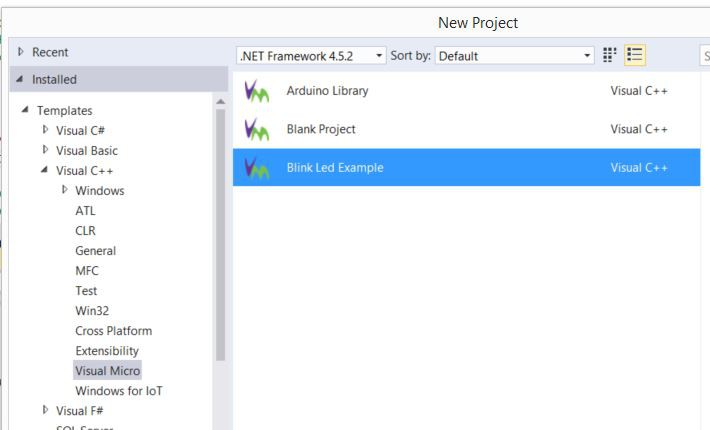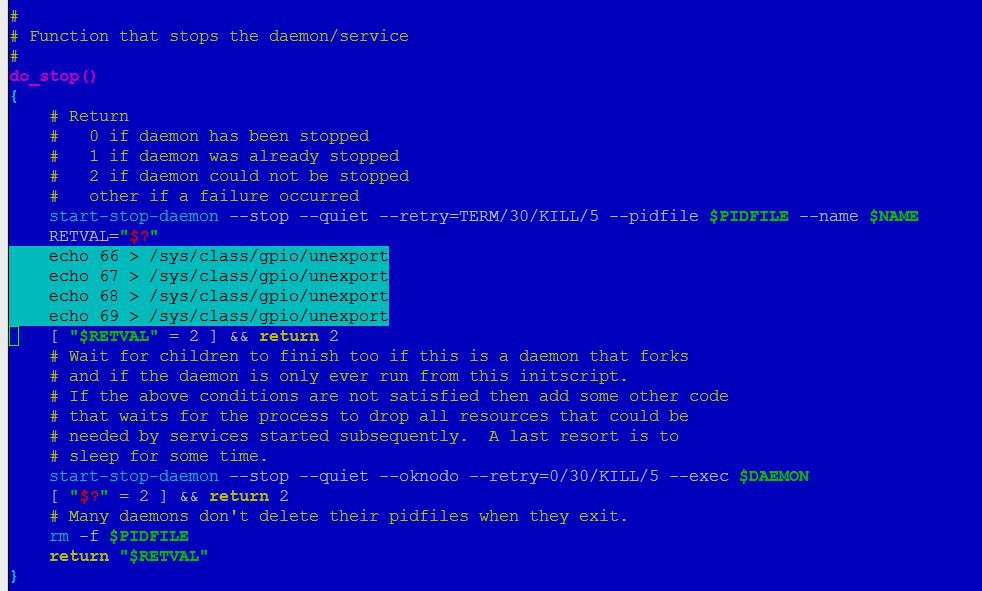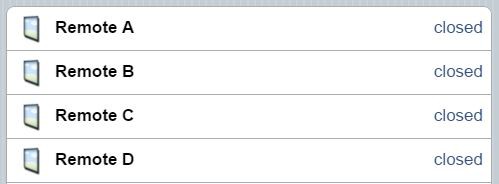Even I went further. Designed a box, the backplane and the module form factor already. The modules will be implemented in 5x5cm form factor. Why? Because this can be cheaply ordered from the Chinese PCB factories - ~$10 for 10pcs.
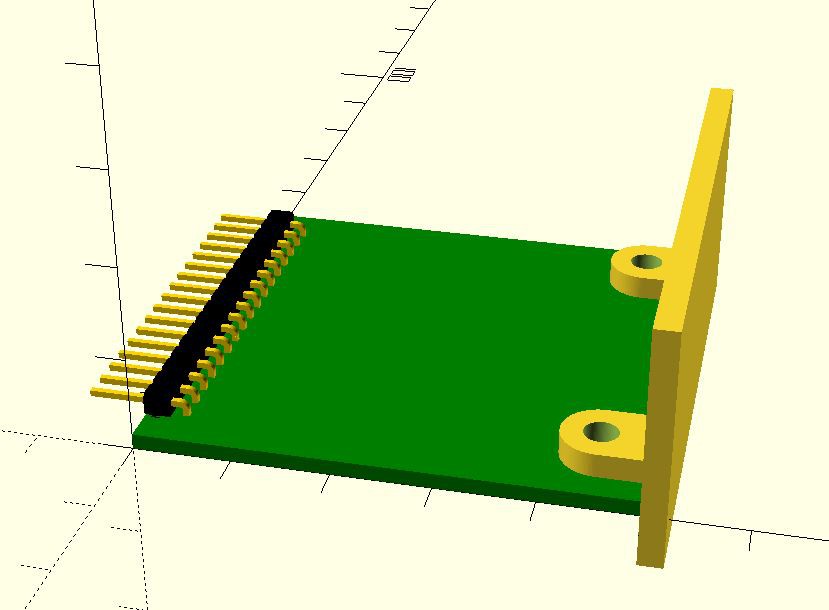
The planed module connector has 1 SPI, 1 I2C and 8 GPIO connections. This is 17 pins together with the two power rails (3.3V and 5V). A 17 pin 0.1" single row header fits onto the 5cm edge of the board.
As I'm going further with it, I came up with quite a few modules, I want to implement. The list isn't complete, and the modules are subject to change:
- Relay - Single channel relay module
- RCR - Module for the rolling code receiver
- Power sensor - Sensing if a mains voltage exists at a particular point
- Temp/humidity - AM2302 based module (the sensor can be fitted internally or connected externally)
- Esp01 - ESP-01 based "brain" module switchable between two GPIOs and an I2C
- Esp07/12 + pcf8574 - ESP-07 or ESP-12 based module with an I2C extender
- Esp12e/f - Questionable. Can be created if the internal flash SPI ports are shareable with external SPI devices easily - testing needed
- Arduino + nrl24l01+ - MySensors.org sensor node "brain"
- PSU - 5V/3.3V capable PSU based on HLK-PM01 and 3.3V LDO or buck converter
- Nrl24l01+ - Nordic communication module - used primary for the Beaglebone to create MySensors.org gateway
- Barometric pressure sensor
- Bus Extender
- Power Meter, Current transformer type
- Power Meter, Hall sensor type
- Power Meter, Utility meter pulse counter
- Gas Utility meter Hall sensor
- SSR Module
- GPIO Module - Isolated I/O Module, a DC/DC converter may added
I also adding parametric 3D printable enclosure for it.
Some of the modules already designed. Although it can be ordered from a fab, but all of the designs ready until today uses single sided board, what can be easily created at home with toner transfer. Most (not all) of the designs uses exclusively trough hole components, what make the life easier.
And this is how the enclosure and the module will fit. My first animation in OpenSCAD!