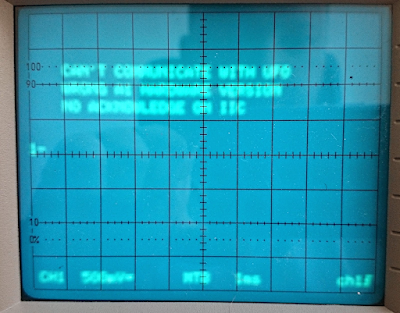[Updated: 2024.03.10]
This is just a short title of this article. I would rather call it: "Octoprint in those chip shortage times"
Today it is not so easy or cheap to acquire a good platform for Octoprint. Raspberry Pi almost seized to exists. If you can buy it somewhere it cost a lot.
I'm a DevOps guy nowadays for profession. I fell in love with the containerized (and orchestrated, cloud based iaC) infrastructures. The Octoprint is a good candidate for this, as itself is unable to handle more than one 3D printer.
Actually I've several tasks in the lab, what need server side background computing. So, I just picked up an old (not too old) PC from my ceiling (the most important requirement to have a 64bit CPU already).
Installed a shiny new Ubuntu 22.04 LTE Server on it. There is only thing I installed during the setup process: OpenSSH. I don't install Docker from snap, what suggested by the install process. It caused problems to me, so I leave it out for now.
At the first login I switch to root console (sudo su). I do this for comfort. I asked for password once during this process.
Docker
Install docker from docker's repository (instead of Ubuntu)
curl -s https://download.docker.com/linux/ubuntu/gpg | gpg --no-default-keyring --keyring gnupg-ring:/etc/apt/trusted.gpg.d/docker.gpg --import
chmod 644 /etc/apt/trusted.gpg.d/docker.gpg
add-apt-repository "deb [arch=amd64] https://download.docker.com/linux/ubuntu $(lsb_release -cs) stable"
apt update
apt install docker-ce docker-ce-cli containerd.io
apt upgrade -y
Note: If you run it on Raspberry PI the [arch=amd64] should be changed to [arch=arm64]
Static IP
I suggest to fix the IP address of the machine some way. Right now I'm using a pathetically shitty router from the provider, but at least it is able to add static lease to the DHCP service, so I choose this. On the other side I'm not so fortunate with it's DNS service. So with the naming I'll relay on the host file and not a DNS.
Proxy
I'd like to be able to access the services with name, instead of IP address and port. To be able to achieve this, the first thing I install is the jwilder/nginx-proxy, what I use frequently for this task
docker run -d -p 80:80 --restart=always --name=proxy -v /var/run/docker.sock:/tmp/docker.sock:ro jwilder/nginx-proxy
[Update]
After installing everything when I tried to use Octoprint, this came up at upload printable gcode:
The reason: the proxy is not configured for long HTTP requests. Means the start command for the proxy above need to be adjusted a bit.
You will need the following:
mkdir -p /data/nginx-proxychmod -R 777 /data
echo "client_max_body_size 25m;" > /data/nginx-proxy/custom.conf
docker run -d -p 80:80 --restart=always --name=proxy -v /var/run/docker.sock:/tmp/docker.sock:ro -v /data/nginx-proxy/custom.conf:/etc/nginx/conf.d/custom.conf:ro jwilder/nginx-proxy
Portainer
As I'm using mostly command line to manage docker, it is a good idea to have a kind of dashboard to see, what is happening. I'm using Portainer for this for a long time now. Here is the first time when it advisable to have a folder, or a named volume on the host to map as data into the container. Here I choose a folder for this. It will allow me later to mount some external storage (NFS in a NAS device in my case) to hold and backup this data.
So just add some folder for it (we will need one for Octoprint also, so I create it here also):
mkdir -p /data/portainer
mkdir -p /data/octoprint-geeetech
For security it is not the best choice, but as right now we don't know the user id of the Portainer (Octoprint) container, so I gave access for those data folders for everybody inside the computer
chmod -R 777 /data
Install the Portainer:
docker run -d -e VIRTUAL_HOST=portainer.it-pro.local -e VIRTUAL_PORT=9000 --name=portainer --restart=always -v /var/run/docker.sock:/var/run/docker.sock -v /data/portainer:/data portainer/portainer-ce
Now try out if our Portainer is working. You need to add the Portainer in the name resolution in some way. Either as a CNAME record to the DNS or the host file in your client machine. In my case it is the later one on my Windows machine (c:\windows\system32\drivers\etc\hosts)
This case I add the following:
192.168.0.10 portainer.it-pro.local
From your browser you can connect to the Portainer and setup your user:
Device file
If you connect more than one USB-CDC device (Serial over USB, most of the 3D printers fell into this category), you are in trouble. In Linux the devices are not stick to the device file. While you run a single Octoprint on a Raspberry Pi this is not a problem, while you only connect one printer, always get the same device file. In our case it is not evident. This is why I use a "trick" here. Create an alias (soft link) for the device. Giving a name to it, based on the USB Vendor Id (VID), Product ID (PID), and the serial number. Here I should give a small note. The CH340 series Chinese USB Serial converter chip frequently used in the 3D printers, can't be differentiated from each other, as it has no serial number. So if you have more than one 3D printers based on it, you still in trouble.
First connect your printer to the PC, and run the following command:
lsusb -v
This will give back all of the parameters your device have. You can collect the VID, PID and the serial number from it.
My printer report this:
Based on this, you can add the creation of your device alias to the udev rules:
echo 'SUBSYSTEM=="tty", ATTRS{idVendor}=="0403", ATTRS{idProduct}=="6001", ATTRS{serial}=="A903RZMJ", SYMLINK+="ttyGeeetech"' >> /etc/udev/rules.d/99-usb-serial.rules
Reload the rules:
udevadm control --reload-rules
You can check with ls -la /dev/tty* if the device file is in it's place
The udevadm command wasn't work for me (probably disconnecting and reconnecting the printer does the trick), so rebooted the machine, what resolved it:
Octoprint
Last piece of the puzzle is the Octoprint itself:
docker run -d --restart=always -v /data/octoprint-geeetech:/octoprint --device /dev/ttyGeeetech:/dev/ttyACM0 -e VIRTUAL_HOST=geeetech.it-pro.local -e VIRTUAL_PORT=80 --name octoprint_geeetech octoprint/octoprint
One additional line added to the hosts file:
192.168.0.10 geeetech.it-pro.local
Now you can connect to the Octoprint from your browser:
Here come the regular Octoprint setup (I don't want to discuss it here because you can find this in more appropriate places over the internet).
And the result:
If you want to use more than one printers, you should setup the folder (for the octoprint instance), the sticky device file and the Octoprint docker container for each.